Product
0 min read
6 Cradlewise app features that put the “smart” in “smart crib”

Cradlewise Staff
The Cradlewise app has more than meets the eye. It’s an all-in-one hub for coordinating caregivers, learning your baby’s unique sleep patterns, and customizing your Cradlewise smart crib to your baby’s needs — from anywhere! Here’s how you can make the most of your Cradlewise with these awesome app features.
1. Baby sleep insights
The ‘Sleep’ section of the app lets you scroll through your baby’s unique sleep logs, which keep track of baby’s sleep patterns from the day you put them in their Cradlewise. Each sleep log displays a color-coded graph of:
- Sleep: Hours slept
- Awake: Time spent awake in the crib
- Soothes: Number of auto-soothes (This is the number of times the crib was able to predict a wakeup and successfully help baby go back to sleep for at least a 30 min stretch).
This data can help you understand your baby’s unique sleep patterns and trends, which you can use to customize your little one’s sleep routine to fit their needs.
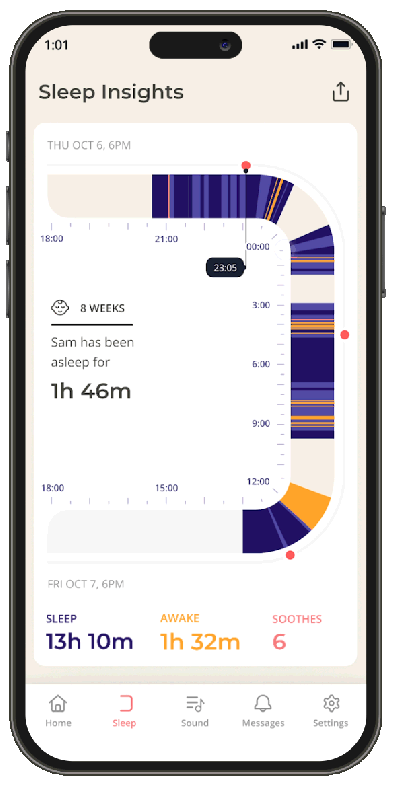
This data can help you understand your baby’s unique sleep patterns and trends, which you can use to customize your little one’s sleep routine to fit their needs.
| Community Spotlight: “We use the sleep activity a lot. We use it to see how he’s sleeping overnight, even when he’s not crying or awake. It’s great to see the patterns and trends of when he is a little bit restless or when he may be moving around,” shares new dad, JP. |
2. Caregiver feature
Enabling Caregiver access in the app allows family, friends, or babysitters to monitor baby using the Cradlewise app on their phones. If you have family that lives abroad or in another state, they can stay connected and see and hear baby even from miles away! Here’s how you add Caregivers:
- Tap Settings.
- Scroll down to ‘Account’.
- Tap on Caregiver team.
- To add a caregiver, tap the + sign in the top right-hand corner, follow the on-screen prompts, and generate a shareable link.
- For additional security, you can control the access level for each caregiver, giving Caregivers “Admin,” “View and control,” or “View only” access. Depending on their level of access, Caregivers can also control bounce and motion settings remotely.
- You can then share the generated instructions and links with each Caregiver.
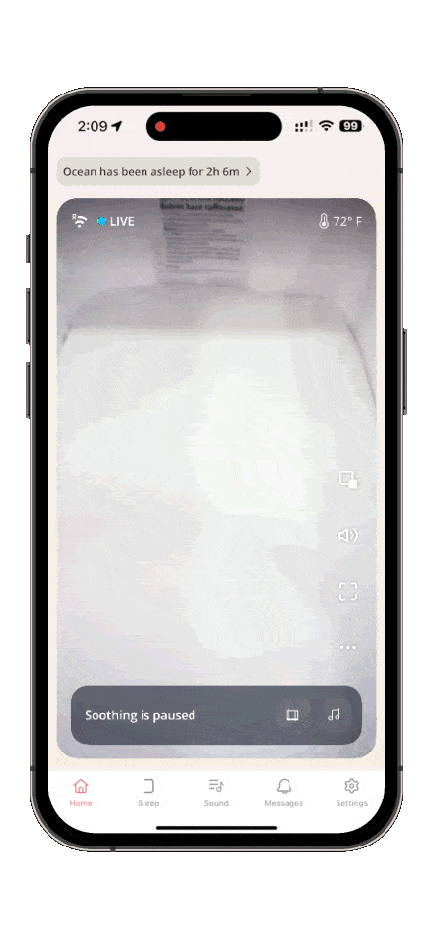
| Community spotlight: For Pragnya and Sriram, the Caregiver feature helped them stay connected with their families across the world. “My dad is OBSESSED with the app,” says Pragnya. “He’s the one who was primarily, completely using the caregiver functionality in a way to track the baby from when he woke up to when he went to sleep. He would use his entire day to monitor her while she was sleeping in the crib.” |
3. Audio monitoring options
The Cradlewise app allows you to control when and how you access the audio monitor in your baby’s crib.
The Audio monitoring icon on the right side of your home screen will allow you to hear your baby’s audio through the phone. Click on it to select for the following options:
- OFF (no audio)
- ON (hear the baby when the app is open)
- ALWAYS ON (hear the baby even when the app has been minimized).
The ALWAYS ON feature allows you to keep audio on and hear your baby even when you’re not actively using the Cradlewise app — so you can keep an ear out even while you’re using other apps, checking email, or doing tasks around your home.
Note: Android users will find an additional volume slider to control their phone audio’s volume, which works on top of the mobile’s volume rockers. This volume slider is not available for iOS users, they can simply use the mobile controls to adjust the audio volume.
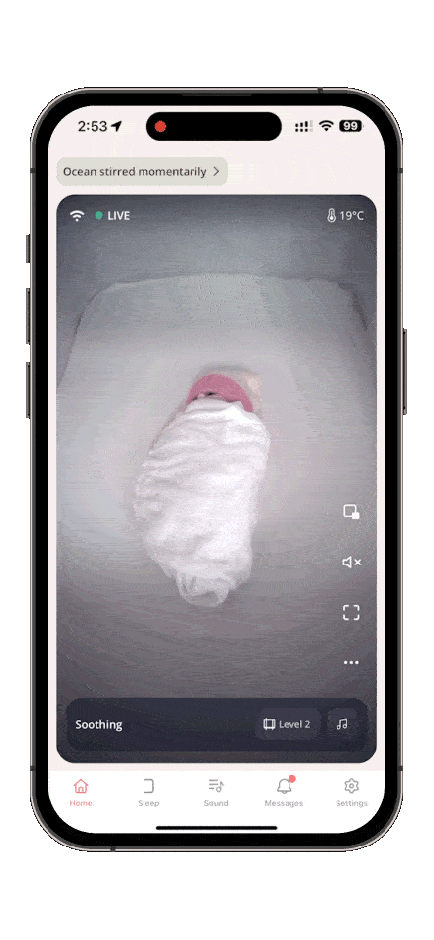
| Community spotlight: Actress Shanti Lowry shares, “Cradlewise has got a really smart app that I love. I can be anywhere, and I can check in, change the intensity, change the music, listen to her live, or watch her live from anywhere.” |
4. Customizable cradle bounce
By now, you’ve figured out there are two bounce modes: Smart and Manual. But did you know you can customize the ‘Smart Bounce mode’ settings to suit your little one’s sleep?
The settings include:
- Gentle bounce mode: Restricts the bounce intensity to the lowest level.
- After sleep bounce: Keeps the bounce on even after the baby falls asleep.
- Bounce intensity limit: Lets you control the intensity of the Soothing levels used by the Smart mode.
- Bounce duration: This is a setting for Manual bounce. With this, you can set the default timer value for Manual bounce on your Home screen.
- Always on bounce: In the Manual mode, the Home screen limits the bounce time at 30 mins. If you prefer to use continuous bounce for longer, you can toggle on this option – the crib will then continue to bounce at the ‘Always on intensity’ after the timer expires.
In manual mode, the crib’s smart-soothe feature is disabled, so it will not automatically respond to the baby stirring or waking up.
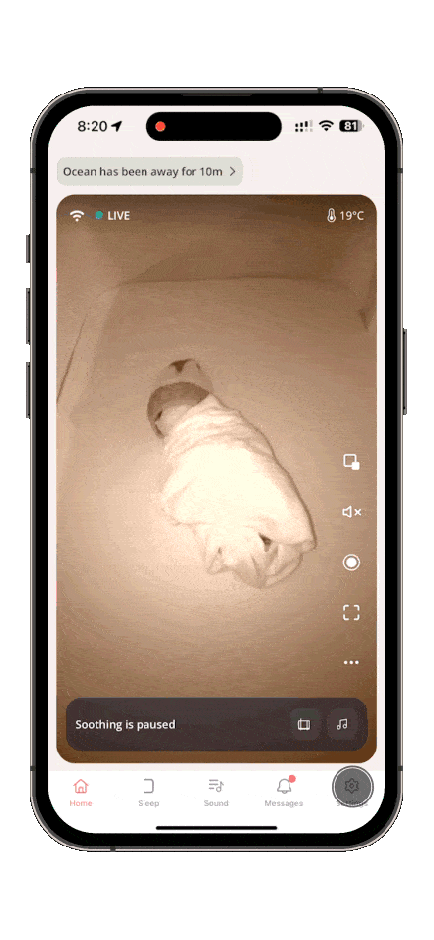
| Community spotlight: Self-described tech enthusiast and mom Pamela says, “You can play with the Smart mode because you’re learning what your baby likes. We were using manual mode but now he’s back to auto-soothe and we have it at just the right intensity. It’s so exciting to have the tools to get that ‘sleep recipe’ right and ensure he’s getting high-quality sleep.” |
5. Bounce mode OFF
Weaning is built into every aspect of Cradlewise’s functionality — the crib is minimalist in its approach to soothing, meaning it only responds with gentle bouncing when baby needs soothing.
In Smart mode, the cradle will start bouncing when baby stirs, and increase the intensity as needed. When your baby drifts back off to sleep, the bounce automatically stops.
While in smart mode, you can also use the app to adjust crib ‘Sensitivity,’ which can be adjusted from Very low to Very high. Based on the baby’s activity level, this does two things:
- Controls how often your Cradlewise bounces.
- Controls how quickly your Cradlewise bounces.
Higher sensitivity
When set to higher sensitivity, the crib will begin to bounce even if your baby stirs a little to prevent them from waking up. We recommend keeping it higher during those first few months because infants move around a lot while they sleep and may startle themselves awake.
Low sensitivity
When set to a lower sensitivity, the cradle will take longer to react to your baby’s movements.
As your child grows, you can gradually reduce the crib sensitivity so it takes longer for the bouncing motion to kick in. Reducing sensitivity is like taking the training wheels off a bike. By dialing it down gradually, you are teaching your child to self-soothe.
It can take up to a month to complete this process. Once your little one is ready, you can turn Bounce Off from Settings > Bounce > Mode > OFF.
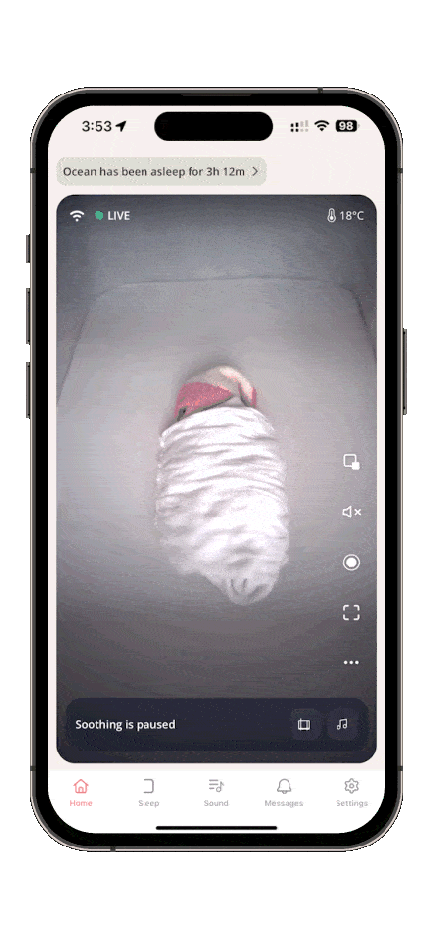
6. Customized sleep tracks
Your Cradlewise comes equipped with a built-in sound machine! To view Sleep Tracks, tap the Sound icon at the bottom of the app screen. In Sleep Tracks, you’ll see the following list:
- Selected track: This shows you the currently loaded track on your crib.
- Cradlewise Tracks: We have three in-built sounds mixed from white, pink, and brown noises.
- My Tracks: Any custom sounds created by you can be found here.
To create a custom soundtrack, tap the + sign in the top right-hand corner. Here you can:
- Name the new track.
- Choose the “color” of the noise (White, Pink, or Brown): These options create a blanket of sound around your baby that mask external, potentially disturbing sounds. White noise can sound a little like TV static. Pink noise is less intense, like the sound of the wind or steady rain. Brown noise has more bass. It sounds like a low roar, thunder, or waterfalls.
- Overlay with a nature sound Light Rain, Heavy Rain, Ocean Waves, Soft Breeze.
- Simulate a womb-like ambiance: Add a gentle Heartbeat or Breathing. The heartbeat and breathing are subtly added to the sound. To hear the difference, place your ears close to the crib while previewing your new mixed sound.
If your baby loves specific songs, you can pair your crib with the Spotify app to stream them (If you have a premium Spotify subscription).
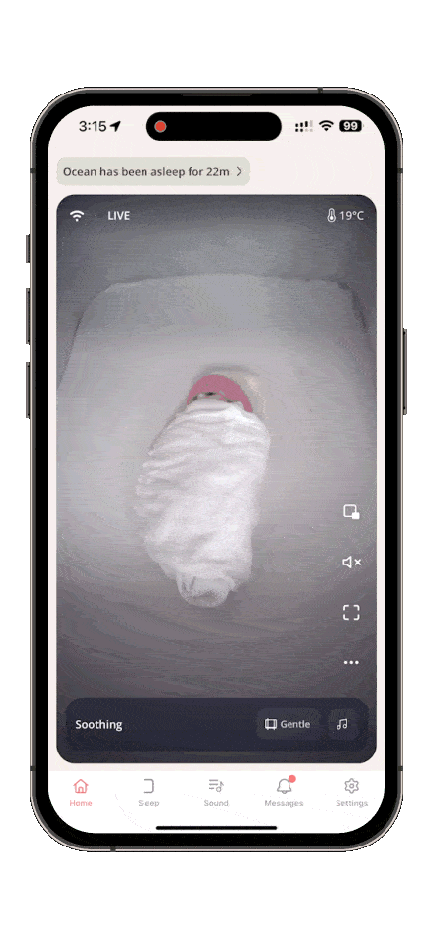
The Cradlewise app is designed to be easy to use and full of useful functions — everything you need, nothing you don’t. We’re constantly refining the app to help families get their best sleep, so keep an eye out for updates!
Learn more about your Cradlewise:
- Cradlewise packs major functionality into a compact mini crib.
- Your first 7 days at home with the Cradlewise crib
- Now it’s easier than ever to start Cradlewise without your phone
- How Cradlewise packs major functionality into a compact mini crib
- When (and how!) to go from bassinet to crib mode
- Top 6 things your Cradlewise can do
- Picture-in-Picture: The feature you’ve been asking for
- How Cradlewise creates a customized soothing response for each baby
You may also like



